Lost Order Entry (LOS 2)
The Lost Order Entry program may be accessed from within the Order Entry and Order Change programs, or directly from the LOS 2 program.
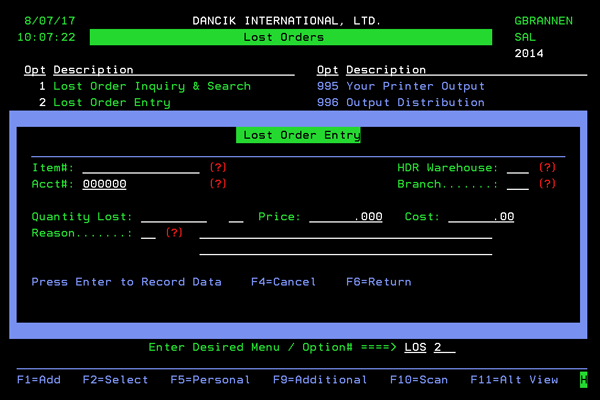
Enter the information as needed. All the fields except Quantity Lost, Price, and Cost support a ? prompt. Use this prompt to display and select from a listing of the available options for that field.
If an invalid item number is entered, the message Item xxx xxxx xx is invalid. Please press F9 to accept anyway appears. F9 allows the entry of items, even though they do not exist on your system. This can be used to record lost sales on items that you do not carry.
Notes about this Screen
- Cost are not displayed if a user is restricted from seeing costs via the User ID Control Panel (SET 2).
- The Quantity Lost field has two sections. The first is for the actual quantity lost and the second is for the UM.
- Reason codes are created and maintained via option 20 - Lost Orders Reason Codes Maintenance on the LOS menu.
- The two fields to the right of the Reason field are for general comments.
- The Lost Order Entry program is a real-time application. Entries made immediately update any parts or reports of the system that are affected by Lost orders such as;
- The Lost Orders Detail History File
- Lost Orders Summary by Item by Month File
- Lost Orders Summary by Product Line by Month File
